Create a Website With Hugo
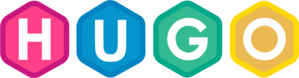 +
+ 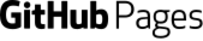
Hugo is a static website generator written in Go. This is a framework that helps to quickly and efficiently build a website from templates, themes and markdown content.
In this blog post, I will demonstrate how to build a static website with Hugo and publish it to GitHub Pages. This post does not cover the initialization of the GitHub Pages which is documented here.
There are several ways to install Hugo, which depend on your operating system. This is well explained in the Hugo documentation.
For Linux users, the fastest way to get started with Hugo is to download and install the portable binary somewhere in your PATH:
$ curl -L https://github.com/gohugoio/hugo/releases/download/v0.78.2/hugo_0.78.2_Linux-64bit.tar.gz \
| tar -xz -C ~/.local/bin/ hugo
Once the hugo binary is installed, you can create the new site. If you want to
publish your website with GitHub Pages, create the project site
username.github.io (where “username” is your actual GitHub user name or
organization):
$ hugo new site btravouillon.github.io
Congratulations! Your new Hugo site is created in /home/bruno/Documents/git/btravouillon.github.io.
Just a few more steps and you're ready to go:
1. Download a theme into the same-named folder.
Choose a theme from https://themes.gohugo.io/ or
create your own with the "hugo new theme <THEMENAME>" command.
2. Perhaps you want to add some content. You can add single files
with "hugo new <SECTIONNAME>/<FILENAME>.<FORMAT>".
3. Start the built-in live server via "hugo server".
Visit https://gohugo.io/ for quickstart guide and full documentation.
Initialize a git repository in the newly created site directory:
$ git init btravouillon.github.io/
Initialized empty Git repository in /home/bruno/Documents/git/btravouillon.github.io/.git/
The next step to setup the Hugo website is to add a theme. It took me some time to find a theme that would fit my needs, but I finally came across the geekblog theme which is very nice to render IT related blog posts with a lot of code/console snippets.
$ cd btravouillon.github.io/
$ mkdir themes/geekblog
$ curl -L https://github.com/thegeeklab/hugo-geekblog/releases/download/v0.5.3/hugo-geekblog.tar.gz \
| tar -xz -C themes/geekblog
Once the theme is installed, you must edit the configuration file to enable it.
The snippet below is a minimal config.toml to get a proper rendering of the
website:
baseURL = "https://btravouillon.github.io/"
languageCode = "en-us"
title = "Bruno's tech minutes"
theme = "geekblog"
# Required to get well formatted code blocks
pygmentsUseClasses = true
pygmentsCodeFences = true
disablePathToLower = true
enableGitInfo = true
There is an exhaustive configuration file available here for this theme.
To ensure the configuration is correct, start the built-in live server on your system. Hugo will process the configuration, templates and theme to build the static website:
$ hugo server -D
Start building sites …
[...]
Environment: "development"
Serving pages from memory
Running in Fast Render Mode. For full rebuilds on change: hugo server --disableFastRender
Web Server is available at http://localhost:1313/ (bind address 127.0.0.1)
Press Ctrl+C to stop
Open your browser and navigate to the website to check the build is correct. Once you are done, you can stop the server with Ctrl+C.
In the previous step, Hugo built a static website with no content. Now is the right time to add content to our website. For this, create the first post:
$ hugo new posts/create-a-website-with-hugo.md
Edit the newly created file with the content you want to share. Once the content is ready to be published, add the files to the git index and commit the changes:
$ git add config.toml archetypes content
$ git commit -m "Initial commit"
NOTE
I don’t add thethemesdirectory to the git index on purpose, I don’t want to track the theme in this git project.
Add the GitHub repository as remote.
$ git remote add origin https://btravouillon@github.com/btravouillon/btravouillon.github.io.git
$ git branch -m master main
$ git push -u origin main
The source files of the website are now managed with git in the main branch.
The next step is to build the static website with Hugo and push the output to a dedicated branch in our git project. The convention is to name this branch gh-pages. The instructions below are copied from the Hugo documentation.
Add the public folder to the .gitignore file:
$ echo "public" >> .gitignore
Initialize the gh-pages branch:
git checkout --orphan gh-pages
git reset --hard
git commit --allow-empty -m "Initializing gh-pages branch"
git push origin gh-pages
git checkout main
Now check out the gh-pages branch into your public folder using git’s worktree feature:
$ git worktree add -B gh-pages public origin/gh-pages
Build the website:
$ hugo
Start building sites …
| EN
-------------------+-----
Pages | 7
Paginator pages | 0
Non-page files | 0
Static files | 41
Processed images | 0
Aliases | 3
Sitemaps | 1
Cleaned | 0
Total in 123 ms
Commit and push the website:
$ cd public/
$ git add --all
$ git commit -m "Publishing to gh-pages"
$ git push origin gh-pages
In your GitHub project, go to Settings > GitHub Pages and update the
Source to use the branch gh-pages and click the Save button. Within a
couple of minutes, GitHub Pages will update the content of the website online
with the content of branch gh-pages.
If you want to automate the build process, read my next blog post Automate Hugo builds with GitHub Actions.